There are several reasons you may want to move TFS from one platform to another.
- Expansion and growth. Your existing single-server implementation is creaking and sputtering – on old hardware to boot. You’ve got everything on one server.
- You’re upgrading hardware.
- Your system has failed and you need to stand up a new one fast.
- You want to separate a bunch of apps like SharePoint, TFS and SQL Server onto different servers.
The first thing you need to do is read this article about ten times. You need to really understand what it says. I used it to move TFS from a physical server running TFS 2008, SharePoint 2007, Project Server 2007, Team System Web Access and Scrum for Team System to a virtual server last month. If you follow this article you should not have trouble.
The second thing you need to do is reserve a full day to pull this off. Take your time. Check off your progress through each step. Go for a walk every hour or two and collect yourself.
Finally, here’s a tip from my experience. There’s a database on TFS called TfsIntegration. Opening its tbl_service_interface table in SQL Server Management Studio reveals contents that look like this:
On a properly configured system all instances of “mattie” in the above will be the name of your server. If you are using DNS then your domain name should be there.
In the same database look inside tbl_Registration_extended_attributes for the following.
Here you want to use the network name of your server, not the domain.
AFTER you complete your migration and test the system backup the TfsIntegration database on the new server. You’ll want to restore it after you make a fresh restoration of the old databases before you “go live” on the new system.
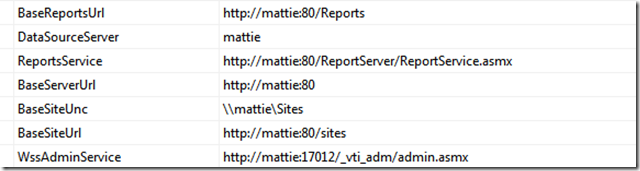
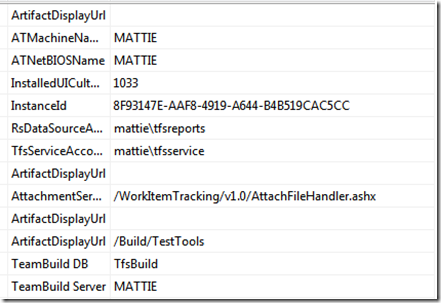
No comments:
Post a Comment